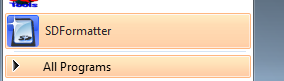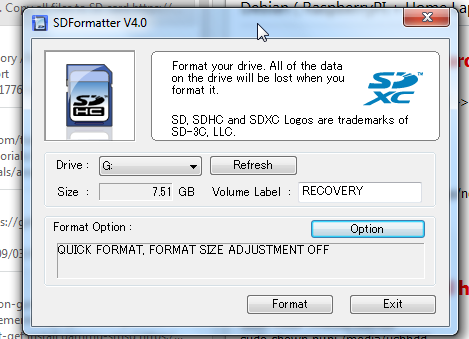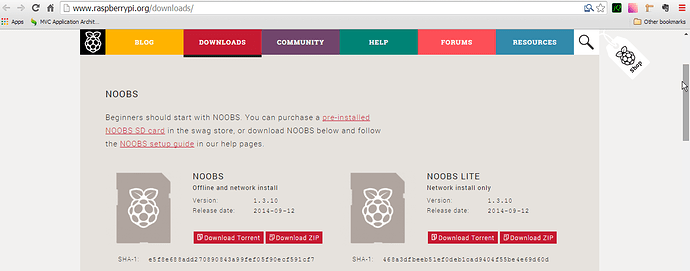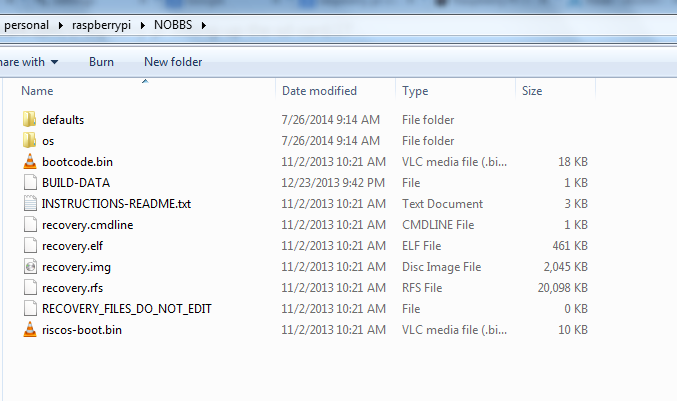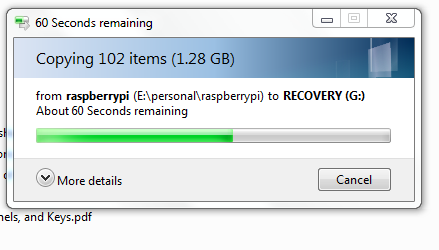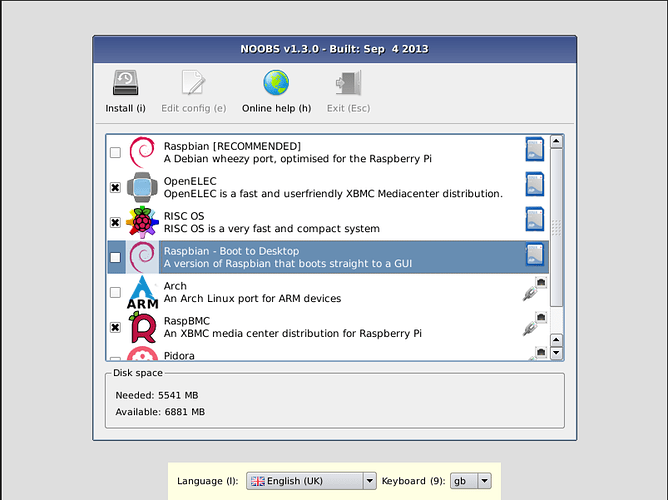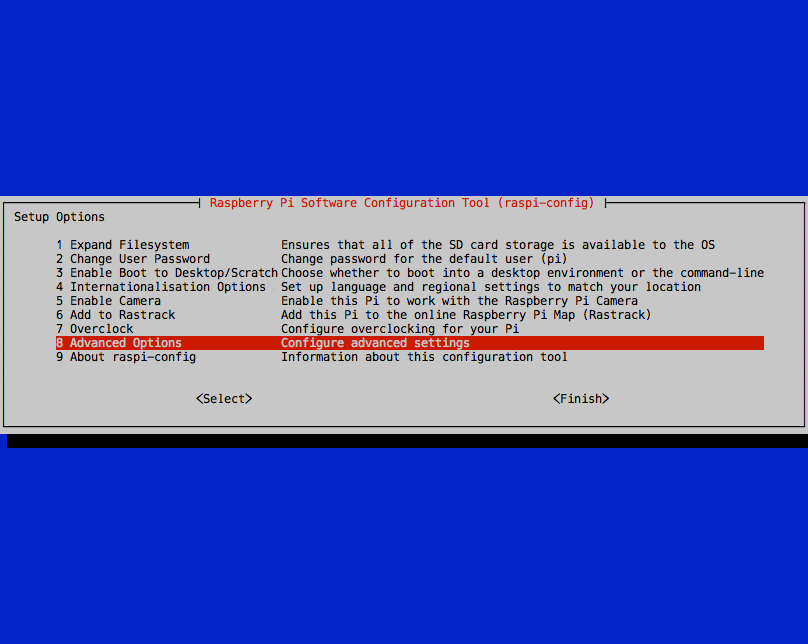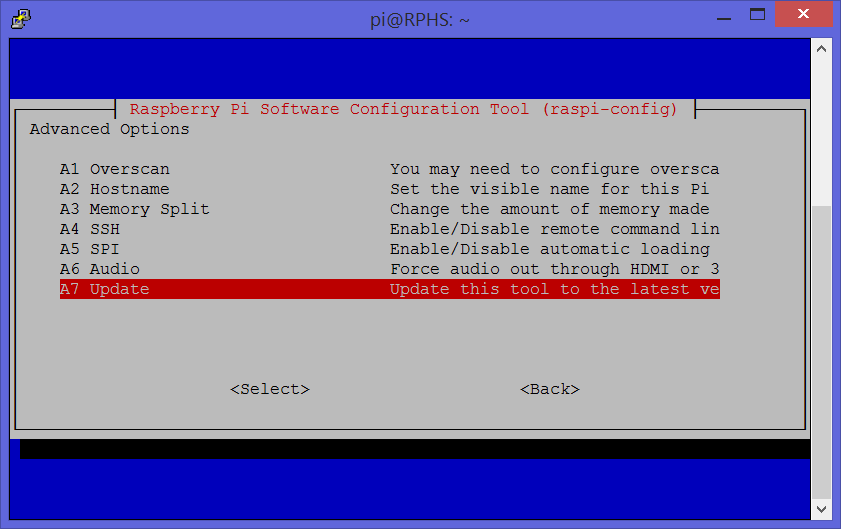Preparing the SD Card on Windows Machine
-
Insert an SD card that is 4GB or greater in size into your computer
-
Format the SD card so that the Pi can read it
-
Download the SD Association’s Formatting Tool 1 from https://www.sdcard.org/downloads/formatter_4/eula_windows/
-
Install and run the Formatting Tool on your machine
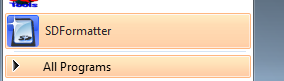
-
Check that the SD card you inserted matches the one selected by the Tool
-
Click the “Format” button
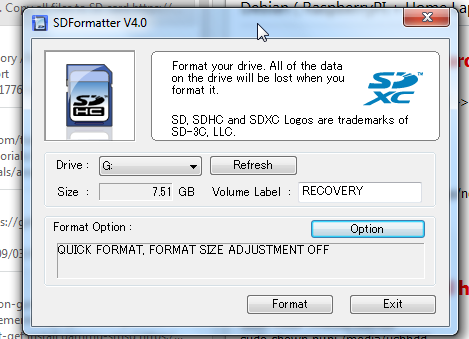
-
Download the New Out Of Box Software (NOOBS) from:
Raspberry Pi OS – Raspberry Pi
- Unzip the downloaded file
- Right click on the file and choose “Extract all” to NOOBS folder

Here NOOBS_v1_3_3.zip is downloaded zip file
And NOOBS folder is in which we have extracted all the files
-
Copy the extracted files onto the SD card that you just formatted
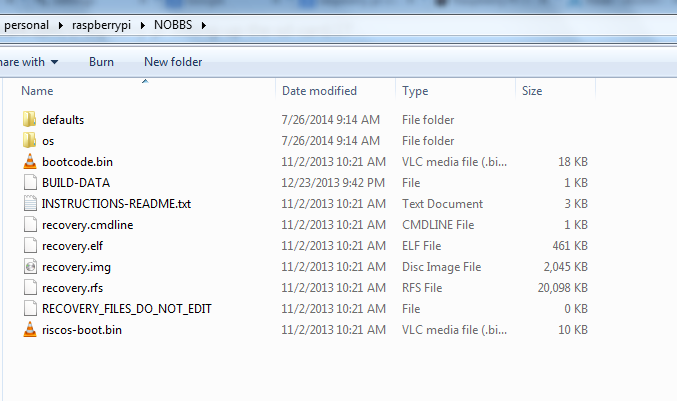
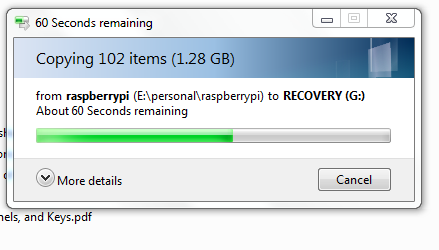
-
Boot using this card. You should see NOOBS screen on your TV.
Attach a keyboard to the USB port of Raspberry pi. This will help you with the selection of RCA video output. Press 3 during boot, if your TV follows the PAL broadcast format or press 4 if your TV follows NTSC.
-
Select Respbian[RECOMMENDED] Debian wheezy and click on install
-
Change pi user’s password. Out of the box password is raspberrypi, change it whatever you prefer.
-
Click on advanced options and select ssh to setup ssh server.
-
Change the static ip address
sudo nano /etc/network/interfaces
Remove the line that reads
iface eth0 inet dhcp
Add the following
iface eth0 inet static
address 192.168.1.10
netmask 255.255.255.0
gateway 192.168.1.1
- install vim
sudo apt-get install vim
Kernel Debugger Issue

Burn a new image on the SD card. kbd is the kernel debugger.you have an issue with the image on the SD card